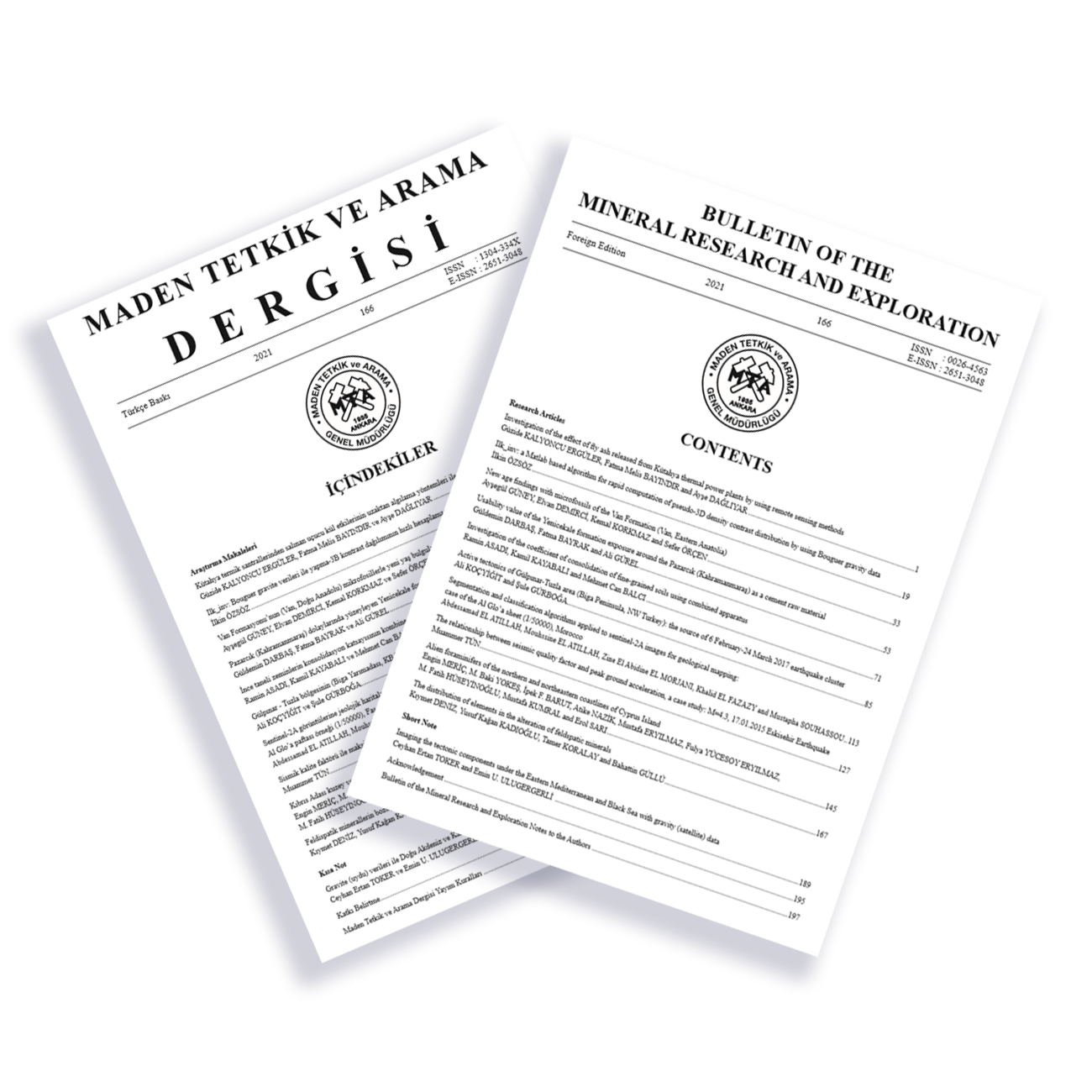Help
To access the Online Article Submission page of Bulletin of Mineral Research and Exploration click on the “Click for Login” button on the main page of the Bulletin (http://bulletin.mta.gov.tr/). If you are a new user, you have to create an account by clicking on the register button. Or click on: http://bulletin.mta.gov.tr/index.php?id=uyekayit . After you fill out the table with required information, click on “register” button.
An activation code and a link will be sent to your E-mail address after registration. Please copy the activation code and click on the link and paste the activation code into this new link window and press on “send” button. You are now authorised to enter the system as an author. If you have been appointed as a reviewer, the system administrator should assign you as a reviewer as well after registration.
Forgot my password
If you already have an account to log in the Article Submission Page of Bulletin but cannot remember your password, you must enter the system, then click on “http://bulletin.mta.gov.tr/index.php?id=sifrehatirlat” link. Enter your E-mail address saved on the system into the window opened and click the “send password” button. Your password will be automatically sent to your E-mail address. If you do not find any E-mail in your mailbox, please check your Spam/Junk Mail Inboxes.
Submitting New Article
You have to log in to the system as an author to submit a new article. Three tables will appear on the author screen. When the article submission is completed, the articles will appear on these tables. You may start article submission process by clicking on “Submit New Article” button. While performing new article submission, related stages with article submission will appear on the right side of the page. When the related stage is completed, the system will automatically tag on the edge of the related stage, and you will pass to the next stage.
The Article Type should be selected first. You should go then to the next stage by clicking on the “Next” button after you select the article type by tagging the box in the “Article Type” pop-up.
At this stage, the title of the article to be submitted to the Bulletin should be written in the related field. Then, you can proceed to the next stage by clicking on the “Next” button. Do not forget that you cannot proceed to the next stage unless you add the title of the article here.
This is the “add - edit authors” stage. At this stage, for the article with multiple authors, a table should be filled out with the required information of the co-authors in their name order. After fulfilling the required information for each co-author, the author is added by clicking on the “Add Author” button. Authors added will be listed on the list of “saved authors for this article”. If you would like to remove any author from the system, you may simply click the “X” button to delete. When all the authors are added to the system, then you may proceed to “submit abstract” stage by clicking on the “Next” button.
At this stage, the abstract of the article to be submitted is entered. There is an area field where the abstract will be written in the “submit abstract” window. You cannot leave the “submit abstract” field empty. The abstract can be written in Turkish and/or English. You can also add the abstract by copy/paste. The abstract of the article will also be seen by reviewers. If the “submit abstract” stage is completed, then proceed to “keywords” stage.
Keywords should include five words reflecting the content of the article and each word should be separated by commas. After adding the keywords to the system, please go to the “Additional Information” stage by clicking on “Next” button.
At this stage, please answer the questions with YES / NO options. If your answers are NO in the first question, but YES in second and third questions, then please write your opinions and reasoned decisions in the area shown. You must answer all questions. You can go to “Suggest reviewers” by clicking on “next ”.
You may select reviewer(s) registered on the system in “Suggest Reviewer” part in order have your article reviewed. By clicking “Add Reviewer” button below this part, you may add your proposal for the reviewer(s) registered in the system, or you may also add new reviewer(s) who have not yet registered in the system by uploading required information of the reviewer(s). The editor, when necessary may also appoint reviewer(s) that you proposed. With or without completing “suggest reviewer” stage, you may click “Next ” button and proceed to “Upload the Manuscript ” stage.
At this stage, select the article you plan to submit (max. 100 MB) then click on “Upload the manuscript ” button.
This process will take a few minutes according to the file size. The file you uploaded will appear in uploaded files section below the table.
Clicking on the “Next ” button, you may also upload the English version of the article. You should make the upload process as mentioned above. No matter if you uploaded or not the English version of the article, simply click on “Next” button. Subsequently, you should upload figures, tables and plates of the article one by one or together with their file captions named clearly, respectively. If there are no other files to be uploaded, then go to next stage. At this stage, please add “.pdf” file of the article including all information (full text, figures, tables, plates and any other documents), then click on the “Next” button.
If there are any stages and parts you want to modify and/or upload anything, you may return to those stages simply by clicking “Previous” button. By doing this, you may return to any stages you wish to return. Files you loaded will not be deleted during these processes.
If you uploaded all necessary information and files, please complete the “Article Submission” process simply by clicking “Approve Submission” button. Consequently, your article will be included in the “Manuscript in Process” part.
If you leave the system without completing the submission or in case of disconnection network error at any time, the article you have tried to submit will automatically appear on “Incomplete Submissions” section. All data and information uploaded to the system until that point will be preserved. So, by clicking on the “Incomplete Submissions”, you can reach all your preserved data and information. You may continue submitting the article from the point where you stopped.
When you click on the “Submission Being Processed”, your article(s) in the process will be displayed on the pop-up list opened. Two buttons on the rightmost part of the list are reviews of the reviewer(s) and the editor. You will reach the completed suggestion for your article(s) from this part.
Articles that have been reviewed will be displayed on the revision tables. If the editor has demanded revision as a result of reviewing process, then the article will appear in the “Submissions Needing Revisions” section. When “Submissions Needing Revisions ” button is clicked, then the author will write his/her decision and click on the “send” button with explanations.
The author who revised the article in accordance with the reviews. Suggestions and comments must upload the revised version of the files including full text, figures, tables, plates etc. For this process, please click on the “Submissions Needing Revisions” and select the article you wish to revise. Then a new screen will appear on which you will upload new revised files. The author will repeat the stages on “submit new article” menu. Revised article and files will be uploaded in the same way and will have been uploaded click on the “Approve Submission” button at the last stage. So, the revised version of the article will be uploaded into the system, and the article will appear in the “Revisions Being Processed” section in the table.
If the process has been interrupted when uploading the revised article, then the article will appear in the “Incomplete submission of Revised manuscripts” part. The uploading process will continue when this button is clicked on.
For Reviewers
If you have been asked to contribute as a reviewer to the Bulletin, first you should perform “new registration” process as stated above. All members could enter the system only as an author at the first registration. After you have been registered, the authority of reviewer will be given to you by the system administrator and the editor in chief of the Bulletin will send an invitation to you via the system with the article you are asked to review.
Then please log in to the system as a reviewer (http://bulletin.mta.gov.tr/index.php?id=giris).
You will see three tables on the Reviewer’s main page. “New reviewer Invitations” are displayed on the upper table. When clicking on the “New reviewer Invitations” button, please click on the title of the article from the pop-up list. Information about the article will be displayed in the next step. You will be able to see the article type, submission date, last revision date, article title, abstract, keywords, information about the article and authors of the article in order. At the bottom of the window, there is an area in which you are asked to state your decisions whether you accept to revise the article or not. If you won’t accept it, state your decision shortly at the area given at the page and select the option “Declined to Review” by pressing “Send Decision” button. If you accept to review the article, please select the option “Argeeing to review” option than press “Send Decision” button. After that it will be under “Ongoing Reviews” button at the “Ongoing Reviews” table.
When clicking on the “Ongoing reviews” button, you will be able to see the article title, article type, submission date, and Manuscript” and “to Review” buttons. You will reach various information and documents about the article when you press the “Manuscript” button. You can download the documents by clicking right with the mouse on the “Save As” option. After completing the review, you can begin to upload your reviews about the article by clicking on the “to Review” button at the bottom of this page. You can also upload your review by clicking the button “ongoing reviews” in the Reviewer Menu, and click the “to Review” button against the article from the pop-up list.
First of all, you have to complete the “manuscript evaluation form” and answer the questions in the form of YES/NO. You may proceed to the “Reviewer Report” section by clicking on the “Next” button at the bottom of the form. You may send your opinions and suggestions about the article by completing the related boxes in this section for the editor and author. You can write your report in a Word file and paste it into the related box. You cannot leave these areas empty. If you have made a revision of an article by marking on the documents, then upload full text, figure(s), table(s), plate(s) and/or full pdf file of the article and then click “Next” button, respectively. But if you want to return to the previous stages, then you may return to any of the stages you prefer by clicking on the “previous” button.
At the stage of “Complete your report”, mark the appropriate answer on whether you would like your name and information to be sent to the author or not, and press “submit the report” button. The report will now take place in the “Completed reviews” on the 3rd Table.
If the reviewer has selected “yes” to the last question (Would you like to see the manuscript again after revision will have been made?) in the "Manuscript evaluation form", or the editor has asked for a new review after the revision has been made by authors, the manuscript will be sent to the reviewer again. This manuscript will be in the "manuscript need re-evaluation" section of the second table.
If you think that there are some unclear steps mentioned above, please send your suggestion to redaksiyon@mta.gov.tr